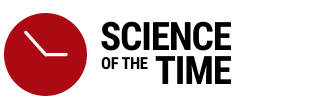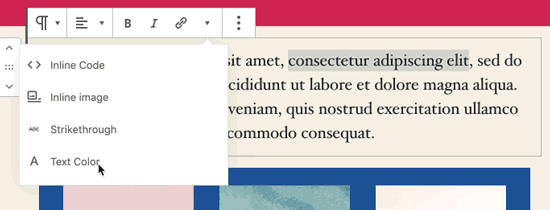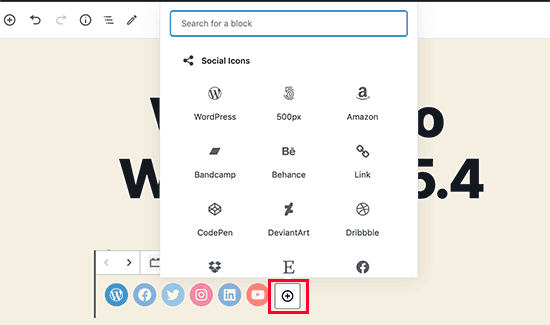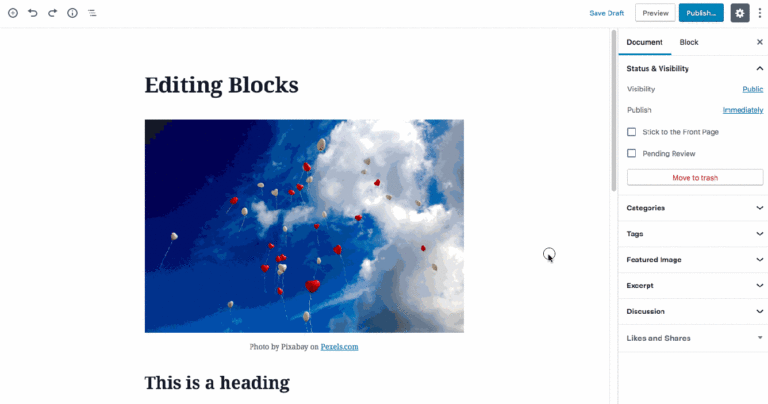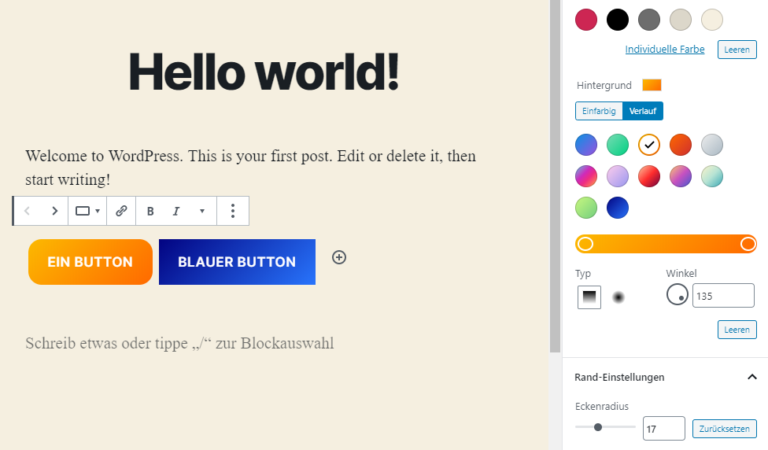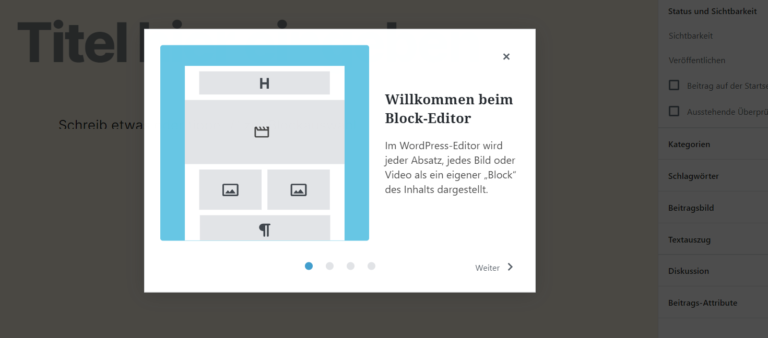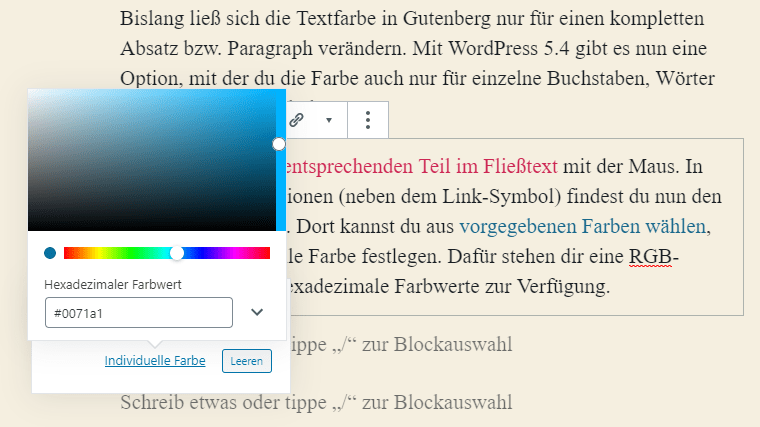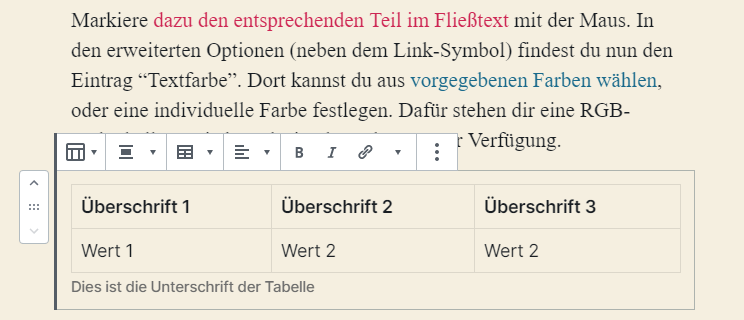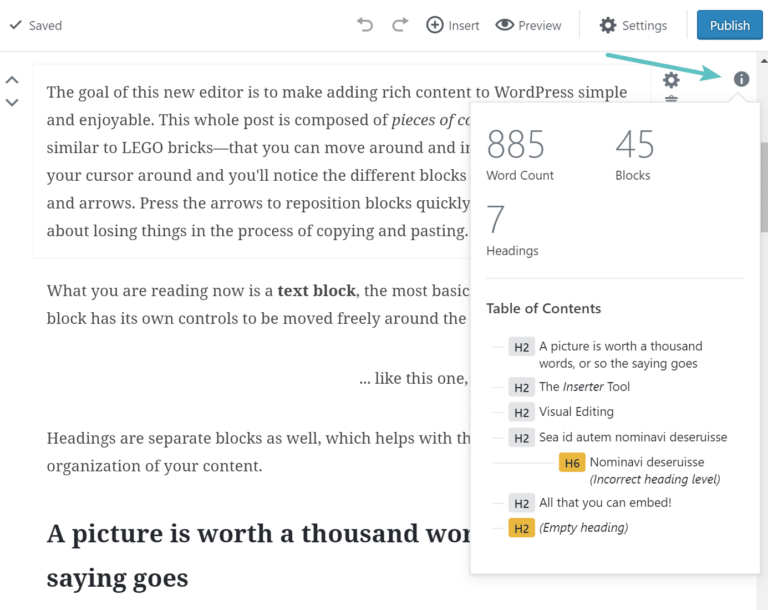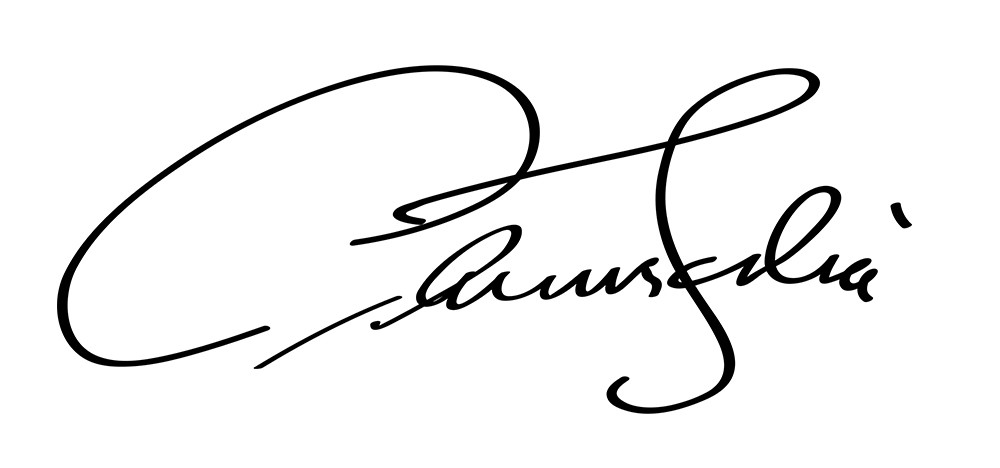01
Explore & Register
Explore our seeds
and also register
Go to https://scienceofthetime.com/insights.com/cool-tech/explore, click on CREATE at the bottom of the page and sign up. Within 48 hours you will be registered and you will receive a confirmation e-mail. When signing up, please use a private e-mail address instead of your student e-mail address.